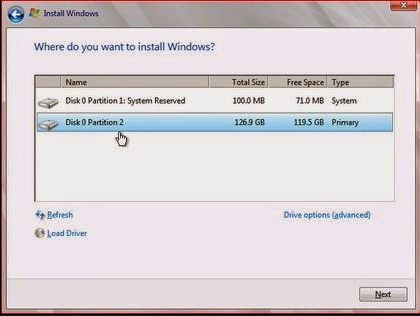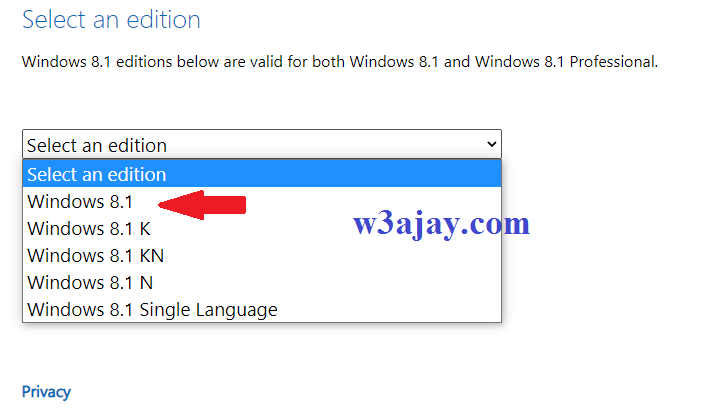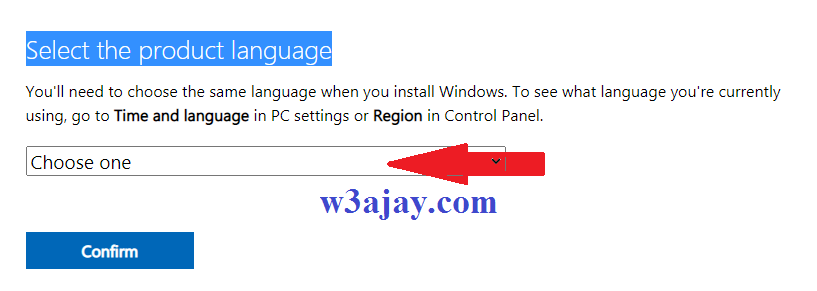How to install Windows 8 step by step with pictures
आपको windows 8 install करने के लिये Windows 8 की bootable disk की Requirement पडेगी, अगर वह आपके पास है तो ही अाप windows 8 अपने Computer में install कर पायेगें। microsoft windows 8 को आप microsoft की site से Free Download kar सकते हैं
step-1 windows 8 install करने के लिये सबसे पहले Computer को CD/DVD /Pendrive से Boot कराने के लिये Set कीजिये। इसके लिये Computer को Restart/on कीजिये तथा keyboard से F2 दबाईये और set the order में 1st Boot Device के तौर पर अपने CD/DVD Device को Set कीजिये। अब F10 दबाकर Computer को Restart कीजिये।
step-2 Restart के समय windows 8 की bootable disk को अपने DVD Rom में डालिये। or connect pendrive to pc
step-3 press any key boot from cd or DVD... लिखा आने पर keyboard से कोई भी Button दबा दीजिये।