how to configure qhmpl thin client .
how to configure qhmpl thin client on windows 7
Remote host configuration may be abnormal qhm6056 USB thin client.
1. Install multi user patch on host pc and restart the pc.
2. Create users with password and administrator rights.
1.Right click on my computer
2.Manage
3.Local users and groups
4.Create users with password
5.finish
3. Enable remote desktop connection.
1.my computer right click
2.properties
3.remote setting
4. (select) Allow connections from computer running any version of remote desktops(less secure)
5.select user
6.add user
7.advance
8.find now
9.select all users which you created
10.ok
4. Windows firewall should be off
1.start menu
2.control panel
3.system and security
4.windows firewall
5. off
5. set ip on both side host pc and thin client
1.Go to run cmd & type ncpa.cpl (for open run press W+R)
2.local area connection will open.
3.select local area connection properties
4.double click on (TCP/IPv4)
5.set the static ip of server
6. goto run and type gpedit.msc
7. expand the list step by step
1.computer configuration,
2.adminstrative templates,
3.windows component,
4.remote desktop services,
5.remote desktop session host,
6.security.
7.double click on Require use of specific security layer for remote (RDP) connection than click on enable and ok

on thin client (model 1st)
BUY THIN CLIENT ONLINE BEST PRICE
QHM6056 USB Thin client Multi user pitch for Win-xp,7 Download
1.goto setting
2.select vlan and enter manually ip address
3.seting
static ip
IPv4 Address. . . . . . . . . . . .......: 192.168.1.102..............103.............104.........
Net Mask . . . . . . . . . . ............. : 255.255.255.0
Default Gateway(root) . . . . .... : 192.168.1.1
4.save
5.goto connect
6.new
7.client name any name
remote ip .........................192.168.1.100 (server ip)
remote user ........................pc1 (according your users)
password ........................123 (according your user)
remote port ........................3389
8.save
9.connect
10.ok
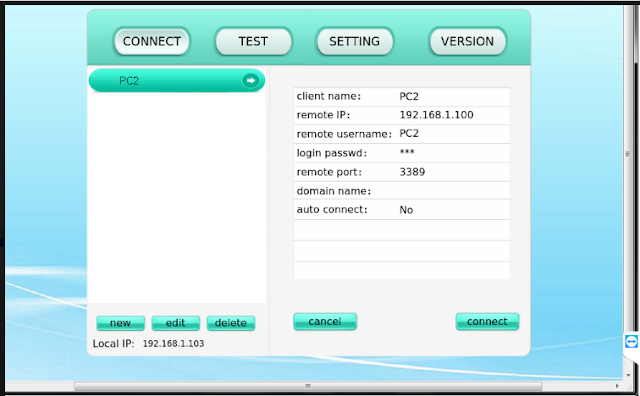
on thin client (model 2nd)
1. go to native application (Updateme password) U in capital (if required password)
2. go to desktop mode
3. remote desktop
4. lan setup
5. double click on smsc
enter specifically ip address ip 192.168.1.112 (according your network)
subnet mask 255.255.255.0
gateway 1 192.168.1.1
6. ok
7. go to another remote desktop connection
8 enter server ip address (192.168.1.100)
9.click on connect button
10. enter user name and password

1. press f2
2. pw 123
3. network and delup
4. go smsc
5. enter specifically ip address ip 192.168.0.10 (according your network)
subnet mask 255.255.255.0
gateway 192.168.0.1
6.goto configuration
7.add enter any name
8.enter server ip address
9.next and next and finish do not change any default settings.
10.goto connection
11.select connection which you create before
12.connect
ALSO READ : . thin client configuration on windows 10. , Multi user pitch download
10. Enter user name and password
NOW YOU CAN USE THIN CLIENT
If you have any problem during installation please call to 9654549905, 9350505551
QHM6056 USB Thin client Multi user pitch for Win-xp,7 Download

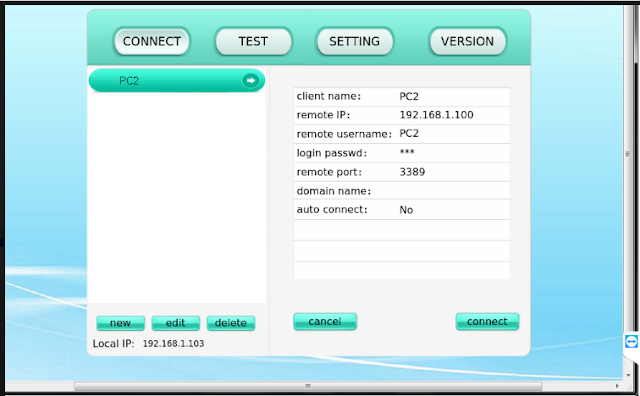
Drives
ReplyDeleteFirst send me a message for this software then after you can download this software
ReplyDeleteClient fully open nahi ho raha hai pfailed to open the setting database likhta hai iska upaye bataiye bhai
ReplyDeletehi sir.. best detail described by you.. please share me download link for driver window 7 64bit.. email id is kumar.mukesh030@gmail.com
ReplyDeletethanks in advance